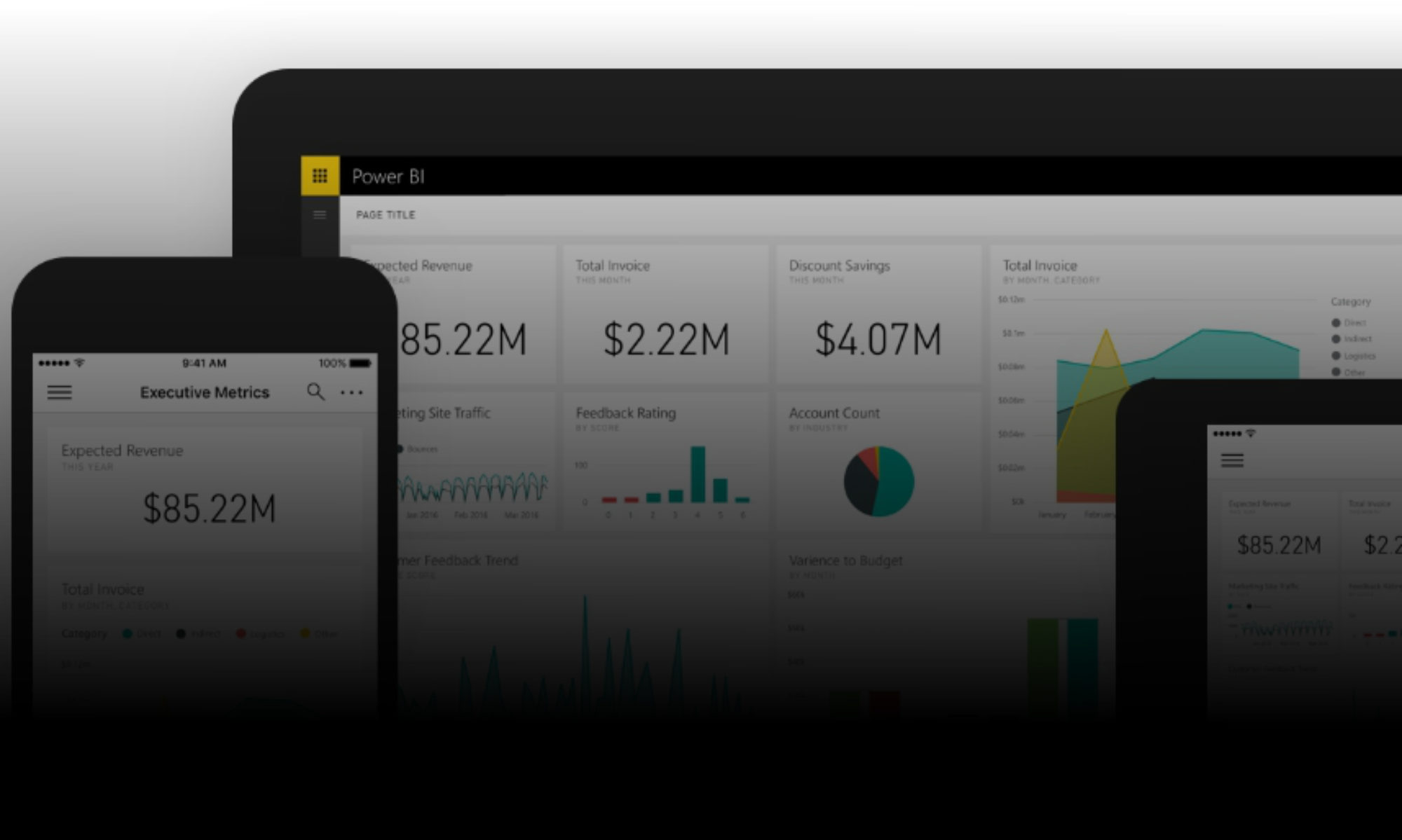It’s a fairly common requirement to need a bit of VBA code to write Excel data to a text file. There are several methods you can use to do this, but here’s an example which I like to use, as it offers good control over the range of data, the structure and format of the text output and – unusually – control over the text encoding / character set. It is really simple to specify UTF-8, UTF-16, ASCII, ISO8859, etc.
Sub WriteTextFile()
Dim rng As Range, lRow As Long
Dim stOutput As String, stNextLine As String, stSeparator As String
Dim stFilename As String, stEncoding As String
Dim fso As Object
'-------------------------------------------------------------------------------------
'CHANGE THESE PARAMETERS TO SUIT
Set rng = ActiveSheet.UsedRange 'this is the range which will be written to text file
stFilename = "C:\Temp\TextOutput.txt" 'this is the text file path / name
stSeparator = vbTab 'e.g. for comma seperated value, change this to ","
stEncoding = "UTF-8" 'e.g. "UTF-8", "ASCII"
'-------------------------------------------------------------------------------------
For lRow = 1 To rng.Rows.Count
If rng.Columns.Count = 1 Then
stNextLine = rng.Rows(lRow).Value
Else
stNextLine = Join$(Application.Transpose(Application.Transpose(rng.Rows(lRow).Value)), stSeparator)
End If
If stOutput = "" Then
stOutput = stNextLine
Else
stOutput = stOutput & vbCrLf & stNextLine
End If
Next lRow
Set fso = CreateObject("ADODB.Stream")
With fso
.Type = 2
.Charset = stEncoding
.Open
.WriteText stOutput
.SaveToFile stFilename, 2
End With
Set fso = Nothing
End Sub
Change the parameters to suit your needs – you can use any code you like in this section, as long as the four variables rng, stFilename, stSeparator and stEncoding are assigned.